How do I handle a special request?
If a customer can’t find an item in the catalog, they may create a special request item for it. This item is entered manually by the member, so you may need to reach out for additional details to ensure you are getting the correct item.
Once you find the item, mark it as Found or Not found.
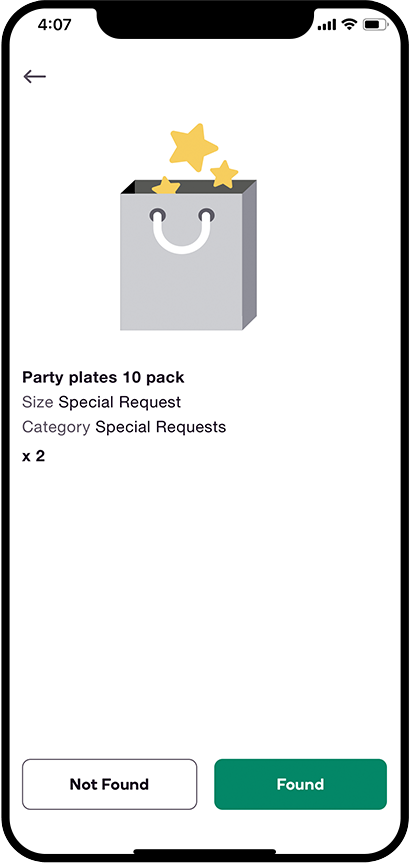
To ensure special request accuracy and member satisfaction, top shoppers recommend reviewing what you have entered for the price and quantity by:
- Double-checking your decimal point placement.
- When entering the price, provide the total for one item. If the quantity requested is more than one, increase the quantity number and the app will calculate the total for you.
- If a special request item is on sale in the store, you may enter the sale price in the app.
What if I can't find the special request item?
If a customer requests an item that you cannot find in the catalog, you may add it as a custom item. Read here to see how to add a custom item.
What if the customer enters what should've been a note for an item as a special request instead?
If a customer adds a special request to their order that should've actually been entered as a note for an item that is already on their Shopping List:
- Review the details for the special request.
- Locate the item the special request is referring to in your Shopping List and shop for that item with the provided information in mind to guarantee item accuracy and member satisfaction.
- Mark the appropriate item from the Shopping List as Found and mark the unneeded special request item as Not found to avoid charging the customer twice for one item.
